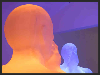Team page 2
Issues on this page are ....
- Creating images for uploading - listings and navigation
- creating new entries for listings pages
.... see team page 1 for editing images within 1&1
Listing and Navigation Images
This image was created as a 72 dpi version of another that started much higher
How to do it, using PhotoPlus throughout.
1 - open any image that's NOT already of low dpi - might even be one in portrait layout
2 - Top menu bar - Image > Duplicate (this creates a copy which seems to be dissociated from the image's camera-created specifications)
3 - close the original - to avoid confusion
4 - ensure it's at 4:3, cropping it if necessary. Do not over crop otherwise your image may become too small, and degrade.
(to do this, choose ANY crop ratio from the drop-down, then immediately change width to 4 and height to 3 - inches or cm makes no difference)
5 - Top menu bar - Image > Image resize. Resize to 640 by 480 (which is 4:3 of course), and 72dpi.
When you do the dpi change, the height/width dimensions may automatically change -
put them back to 640 by 480.
6 - Top menu bar - File > Export Optimiser
..... Options to choose - file format is jpeg : lossless : size 640x480 : maintain aspect ratio : click export
..... Give it a name and save to Desktop or other temporary store area
6 - upload to 1&1 and adjust as usual (see Team Page 1) - once you're sure it's right, delete the scaled image from your computer if you wish
New entries for listings pages - adding links
Entries that are image and text
Our entries differ from the 1&1 standard, in that the very first few words often link to a website. They differ in that they do not lose their bold-face, nor their colour. This behaviour is managed by coding which is (generally) unseen by people who do page management.
We can display our entries in this way quite easily, but it's best done by carefully following these steps within the text area - unless you know how to modify html code.
1 - if there already examples like the one immediately below on the page where you want to create new entries, go to step 4
2 - if there are no items like the one below on the page yet, create a duplicate of the one below
3 - move it into the page that you are editing
4 - on the editing page, create a copy either of the example, or of one of the items that has the layout you want to follow
5 - if you want a weblink (website or FaceBook or whatever), highlight the words that are in bold and underlined
6 - overtype with you own chosen few words - generally a name of some kind (like the one in the example)
7 - select the "link" icon and choose "website", and paste in the link's details or type it in - click OK
8 - you can now add further words in green after the dash - or not, as you choose
9 - Highlight and overtype the rest of the text as you require
10 - edit the image as described in separate guidance notes
11 - save the entry
12 - move it to its proper position on the page
It is possible to use HTML (HyperText Markeup Language) to create effects within text boxes (and others) that are not part of the standard 1&1 array of text manipulation options.
This means opening the html viewing pane, and creating coding edits.
Here are examples of HTML applied to headings
<h3>text here </h3>
<h4>text here </h4>
<h5>text here </h5>
<h6>text here </h6>
... and some different text formats
<strike> to put strikout through characters </strike>
and then, here's how to <sup>to create superscript </sup>
<hr> creates a horizonal line like the one below, and this can be used within a text box - no need to use the 1&1 line-element